Configure device using Web Interface
IoT Connector supports sending data via USB a connection as key strokes. The reader in this case acts as a keyboard connected to a host via the USB port.
Please note the following points about the Keyboard Emulation endpoint.
Reader can only send data through USB HID interface.
Since there is only one USB port only one data endpoint can be mapped to USB HID/Keyboard emulation.
Each data event is sent in a new line and the line ending is configurable.
Add HID/Keyboard Endpoint
Open a web browser to connect to the reader using the host name or IP address.
Click Communication > Zebra IoT Connector > Configuration.
Click on
Add Endpointbutton to add new endpoint.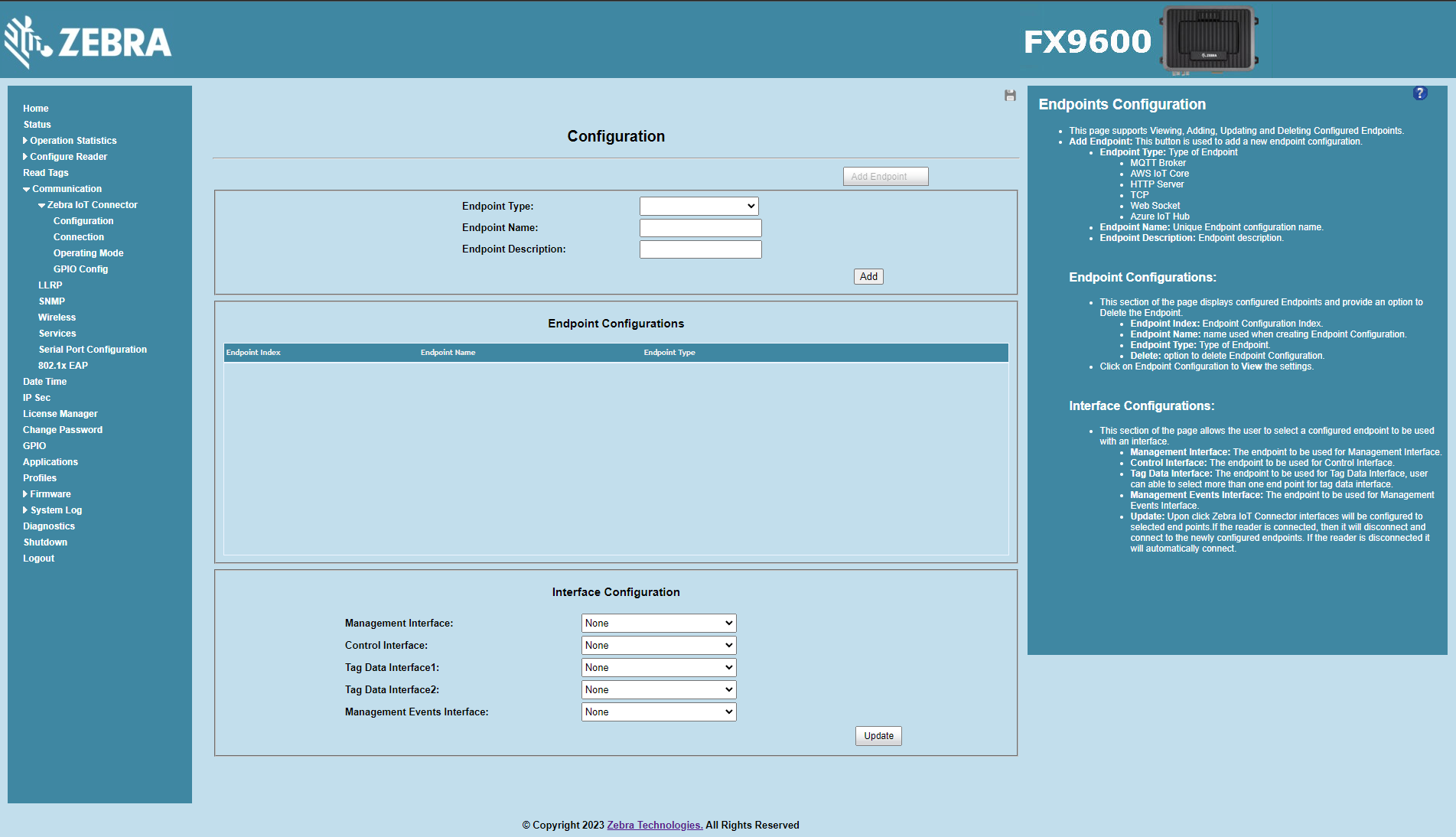
Select
Keyboard Emulationfor Endpoint Type.Configure Endpoint Name and Endpoint Description fields.
Select the desired
Line Ending.IoT ConnectorsupportsLF,CRandCRLFas line endings.Configure the desired keystroke delay. This is the amount of delay added by the reader between each keystroke. This is 0 by default. This delay must be set to an acceptable value when the reader is sending keystrokes faster than the application can consume.
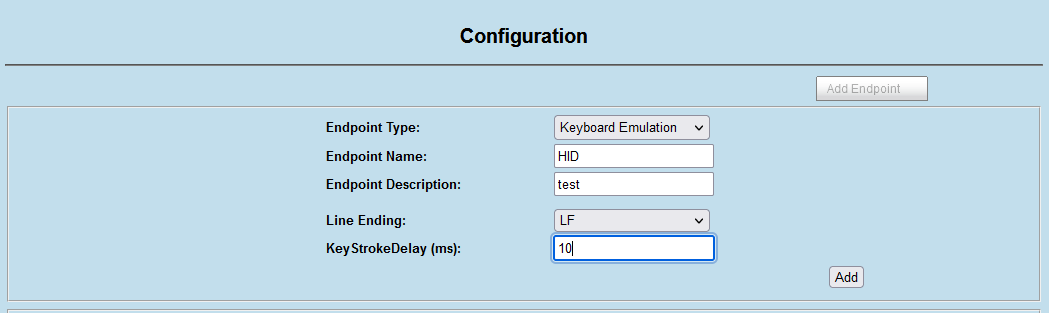
Click on
Add.Once added the endpoint will be seen under
Endpoint Configurations.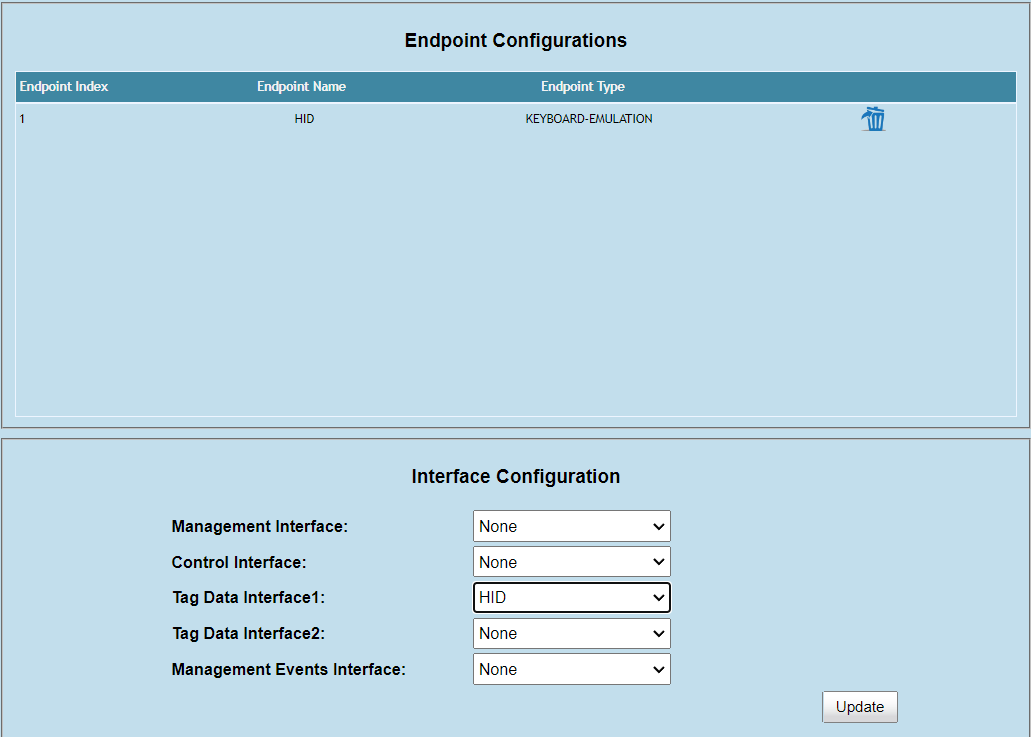
Open a web browser to connect to the reader using the host name or IP address.
Click Communication > Zebra IoT Connector > Configuration.
Select HID endpoint for Tag Data Interface1. Choose the desired endpoint for Management Interface , Control Interface and Managementevent Interface if required.
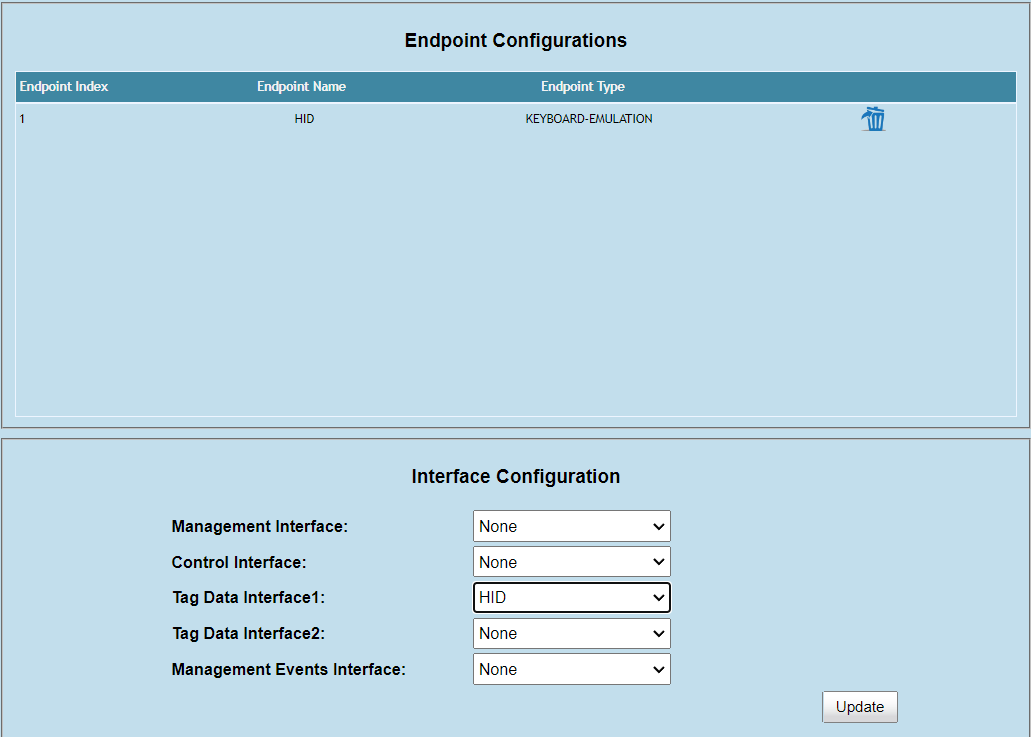
Click on
Updatebutton to update interface configuration.
Start ZIoTC Service
Open a web browser to connect to the reader using the host name or IP address.
Click Communication > Zebra IoT Connector > Connection.
Click on
Connectbutton.Once connected the current connection status of the interfaces will be displayed under Connection Status section.
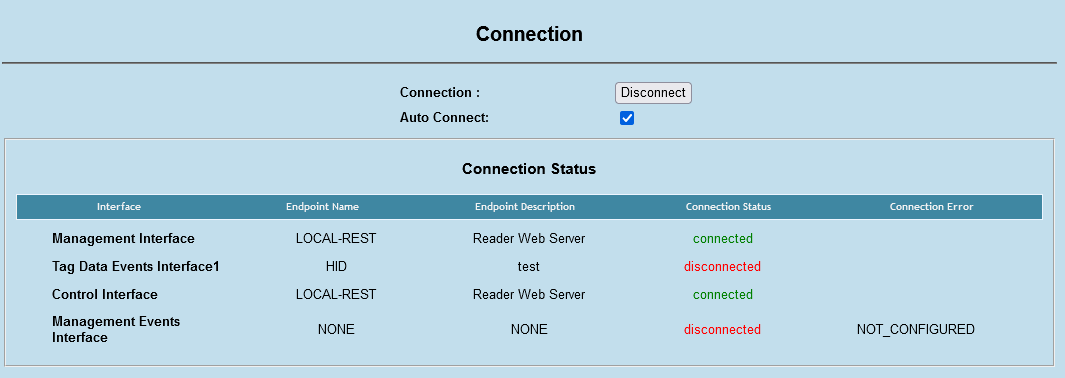
Note
The connection status for HID will be shown as connected only after the USB cable is connected to a USB host.