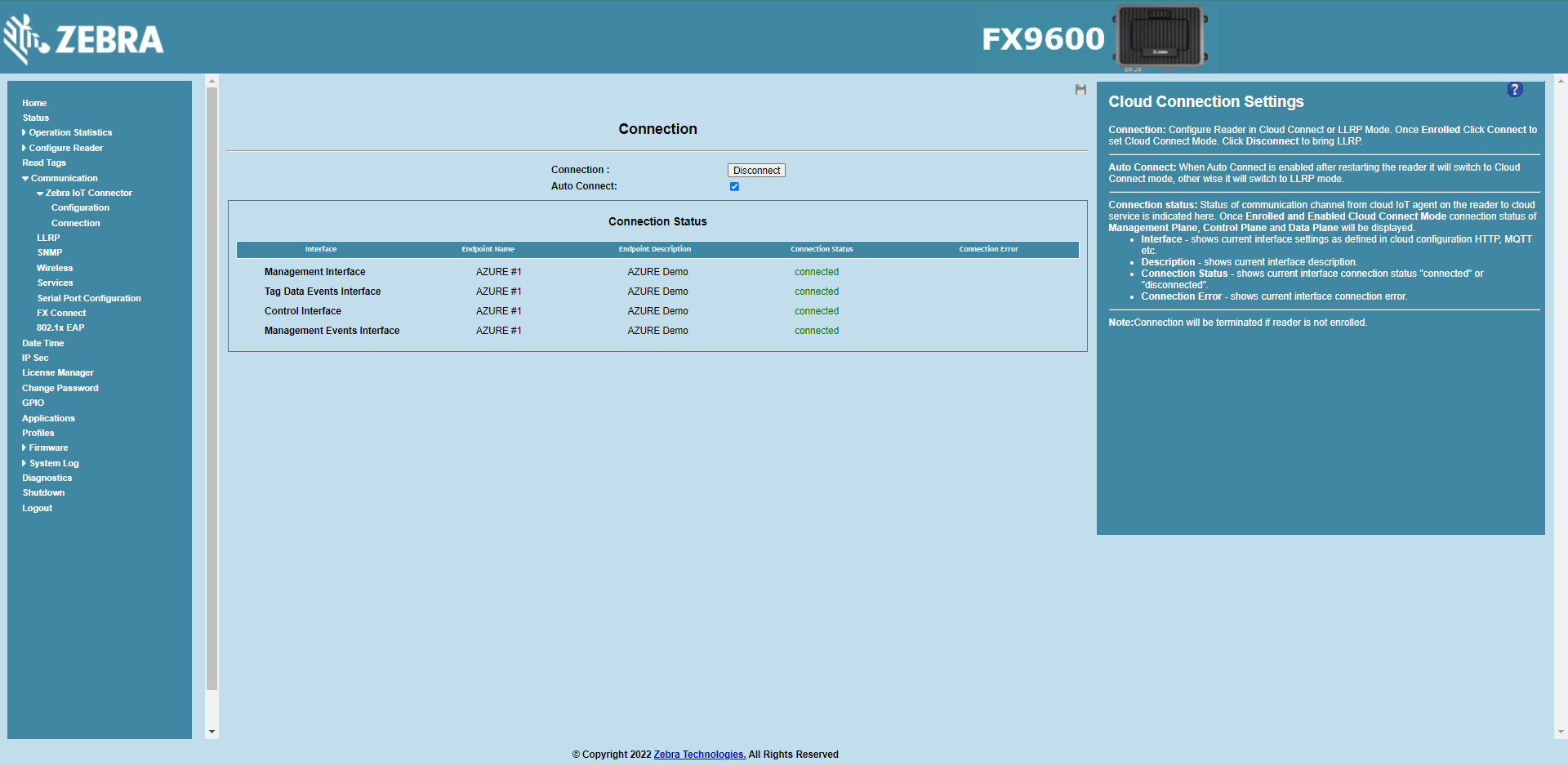Configure device using Web Interface
To connect the reader to Azure IoT Hub, follow the steps below:
Import Certificates
The Azure device certificates created need to be imported into reader.
Using SCP
Copy
mydevkitkey.pem,mydevkitcertificate.pem `` and ``ca.pemcreated in Azure IoT Hub Setup into reader. (copy to desired folder inside/apps/).
Using Web UI
Create
PFXfile from certificate generated in Azure IoT Hub Setup.Follow reader’s Integration guide to import certificates into reader.
Add Azure IoT Hub Endpoint
Open a web browser to connect to the reader using the host name or IP address.
Click Communication > Zebra IoT Connector > Configuration.
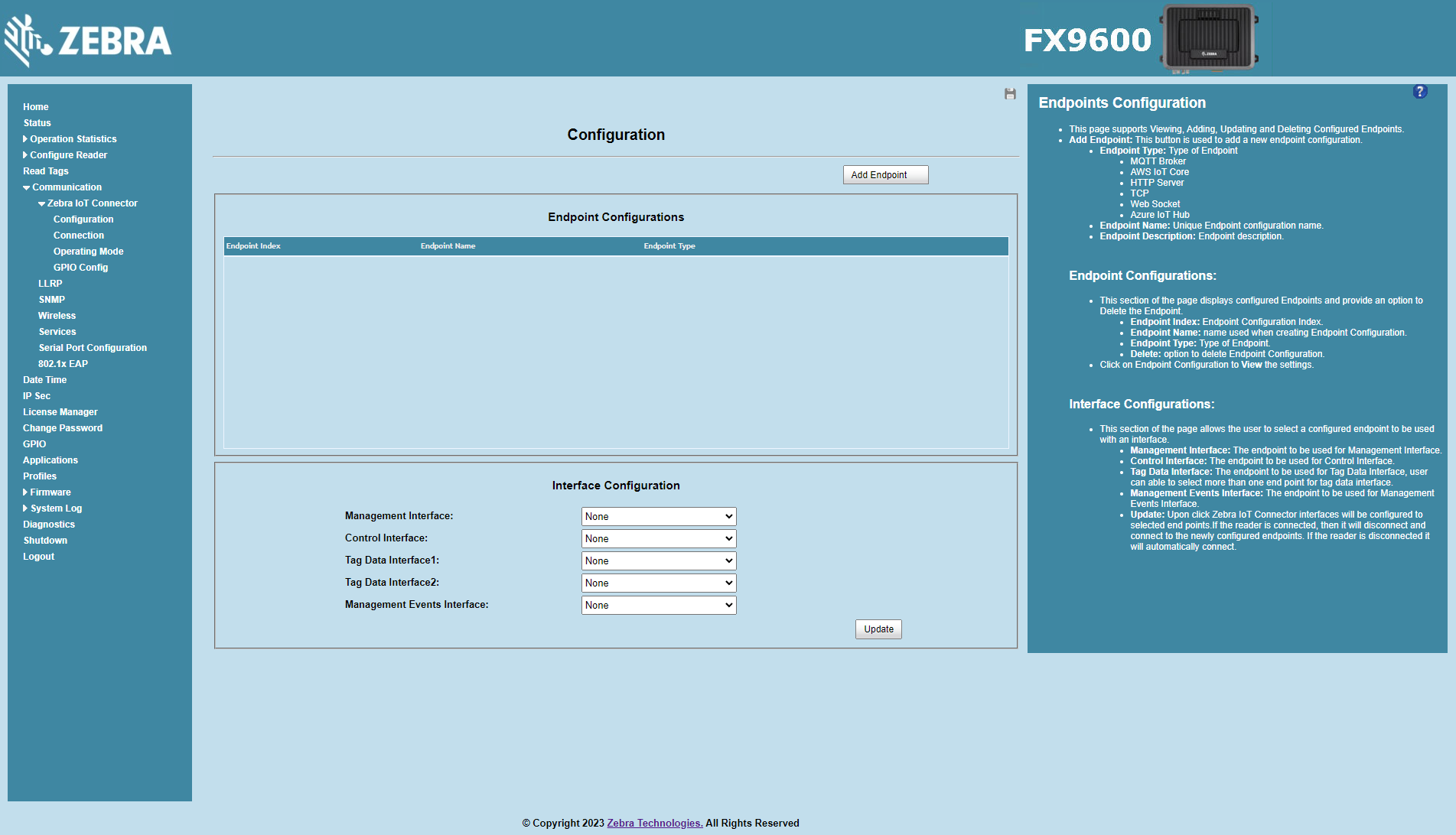
Click on
Add Endpointbutton to add new endpoint.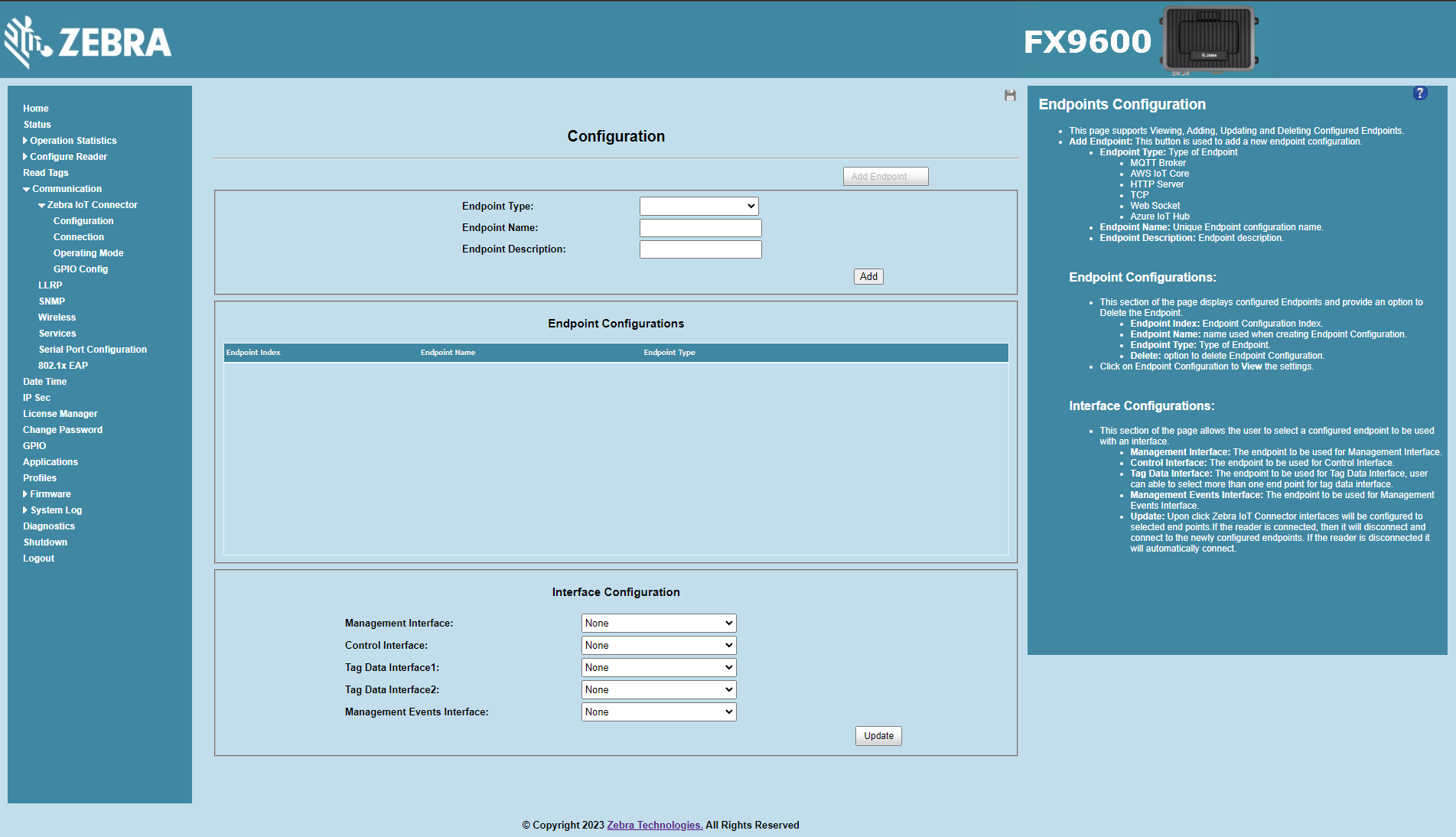
Select
Azure IoT Hubfor Endpoint Type.Configure Endpoint Name and Endpoint Description fields.
Configure Connection details with device details added to Azure.
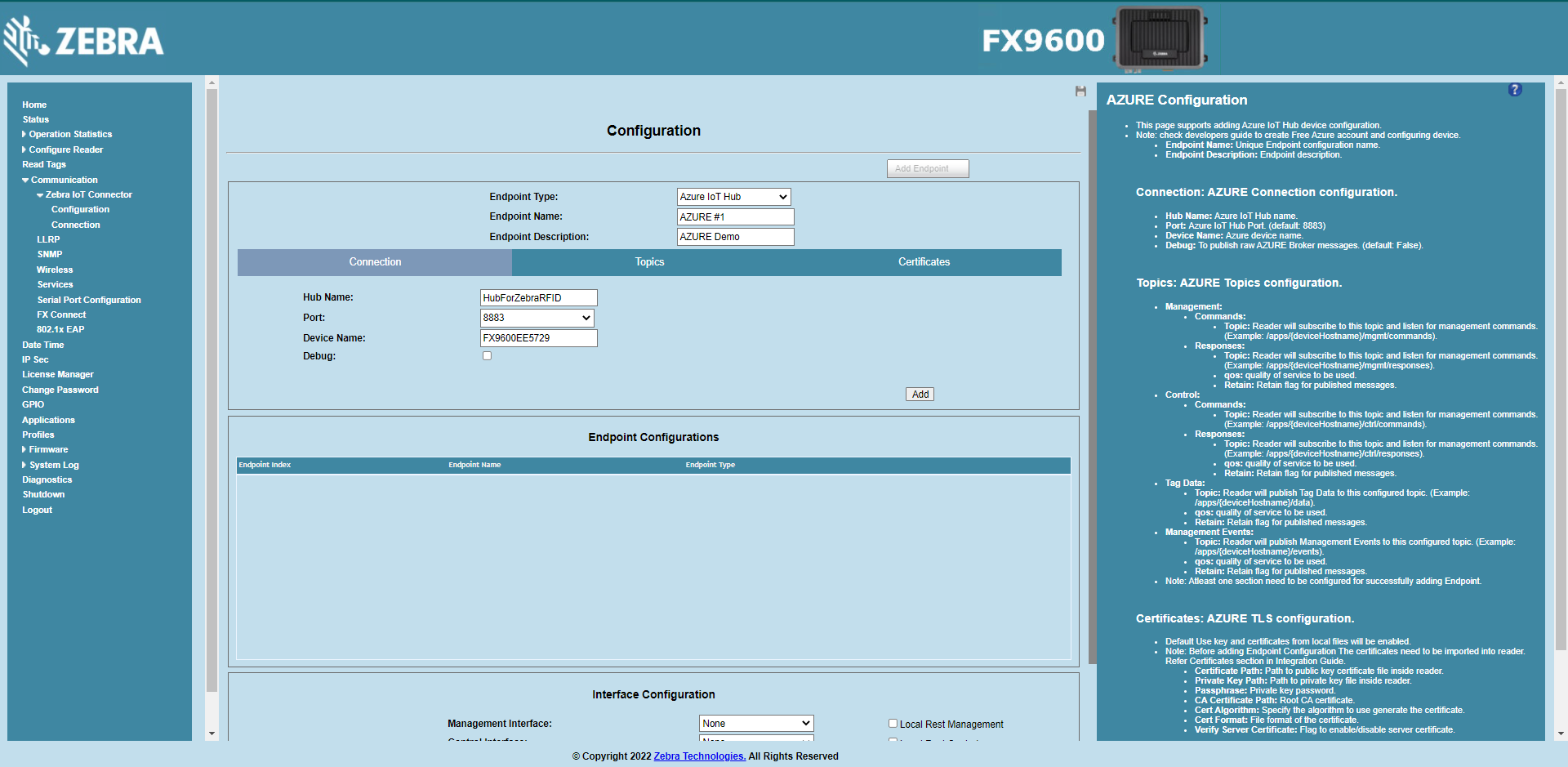
Configure Topics to be used for all interfaces.
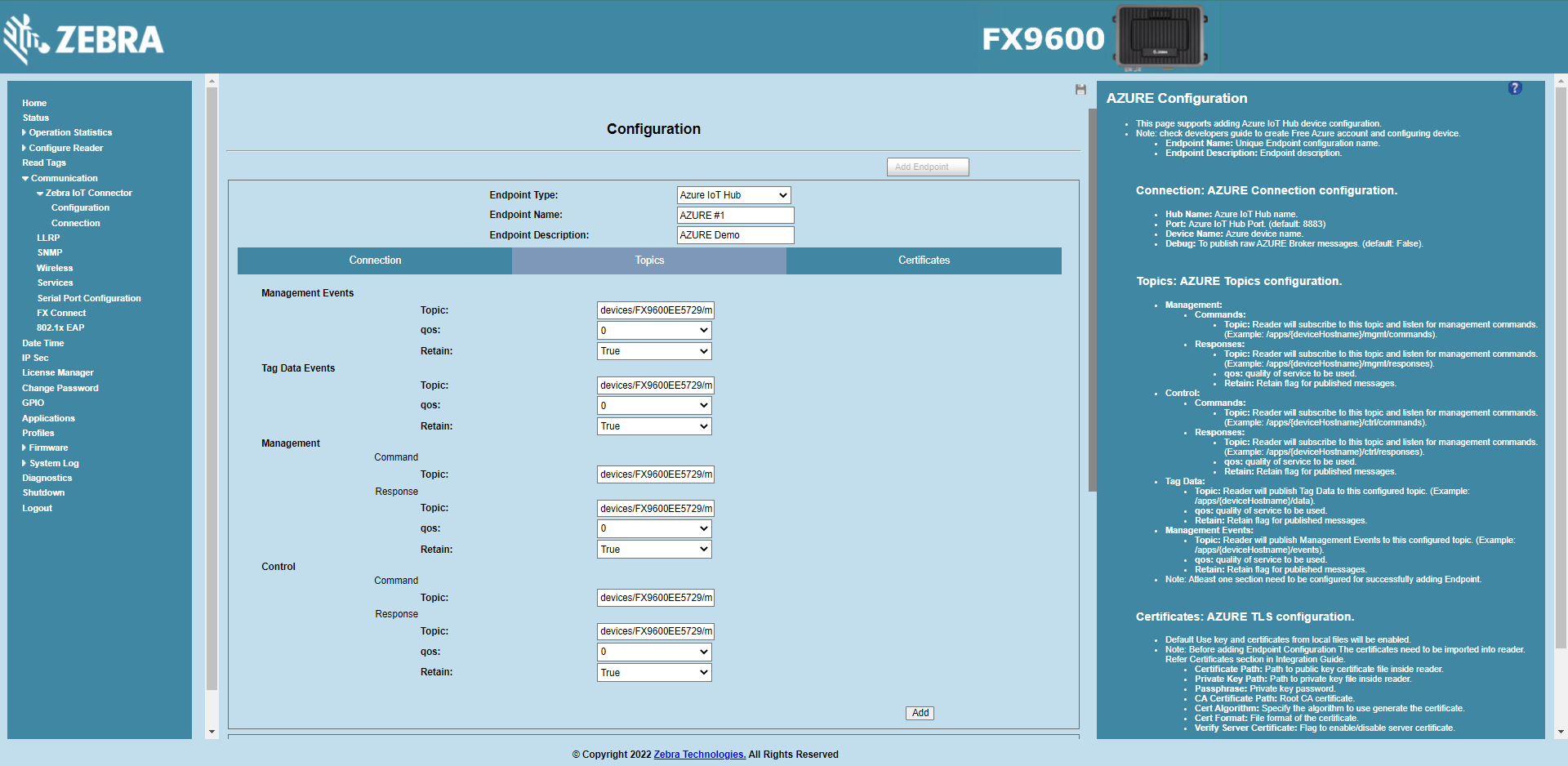
Note
tagEventsReader uses this topic to send tag read events.
managementEventsReader uses this topic to send asynchronous events like heartbeats, GPI, userapp, errors and warnings.
commandReader will subscribe to this topic and listening for commands from cloud.
responseReader uses this topic to send responses to commands.
Important
For control, tagEvents, managementEvents, and management topics, current configuration used default Azure IoT hub topics. These can be changed.
After a device connects, it can send messages to IoT Hub using the topic format devices/{IoTDeviceID}/messages/events/.
To receive messages from IoT Hub, a device should subscribe using devices/{IoTDeviceID}/messages/devicebound/# as a Topic Filter.
The device doesn’t receive any messages from IoT Hub until it has successfully subscribed to its device-specific endpoint
Failing to define topics in the mentioned format may lead to unexpected results.
Configure Certificates section with the location of certs inside reader. The certificate path, private key path and passphrase need to be provided.
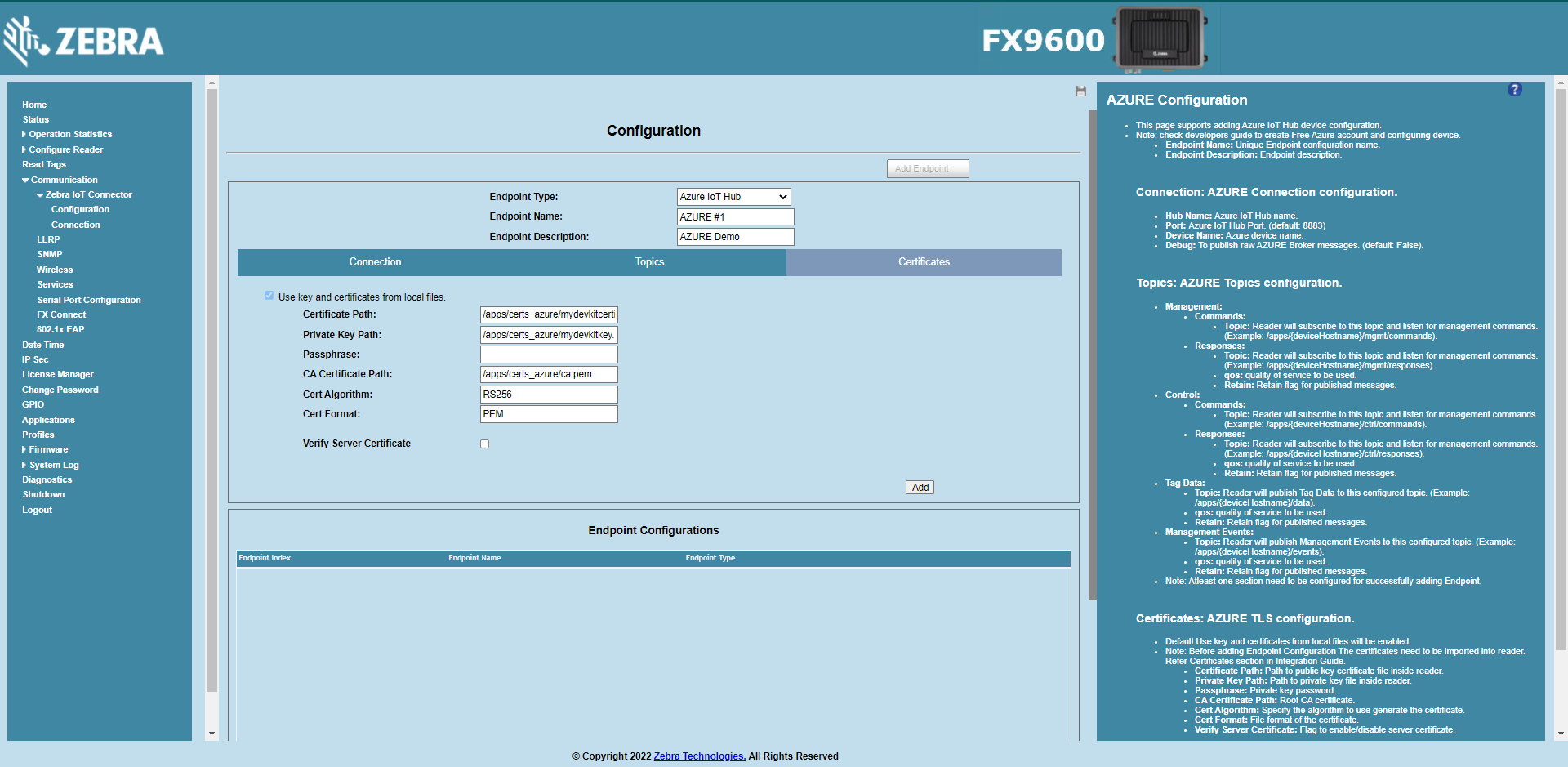
Click on
Add.Once added the endpoint will be seen under
Endpoint Configurations.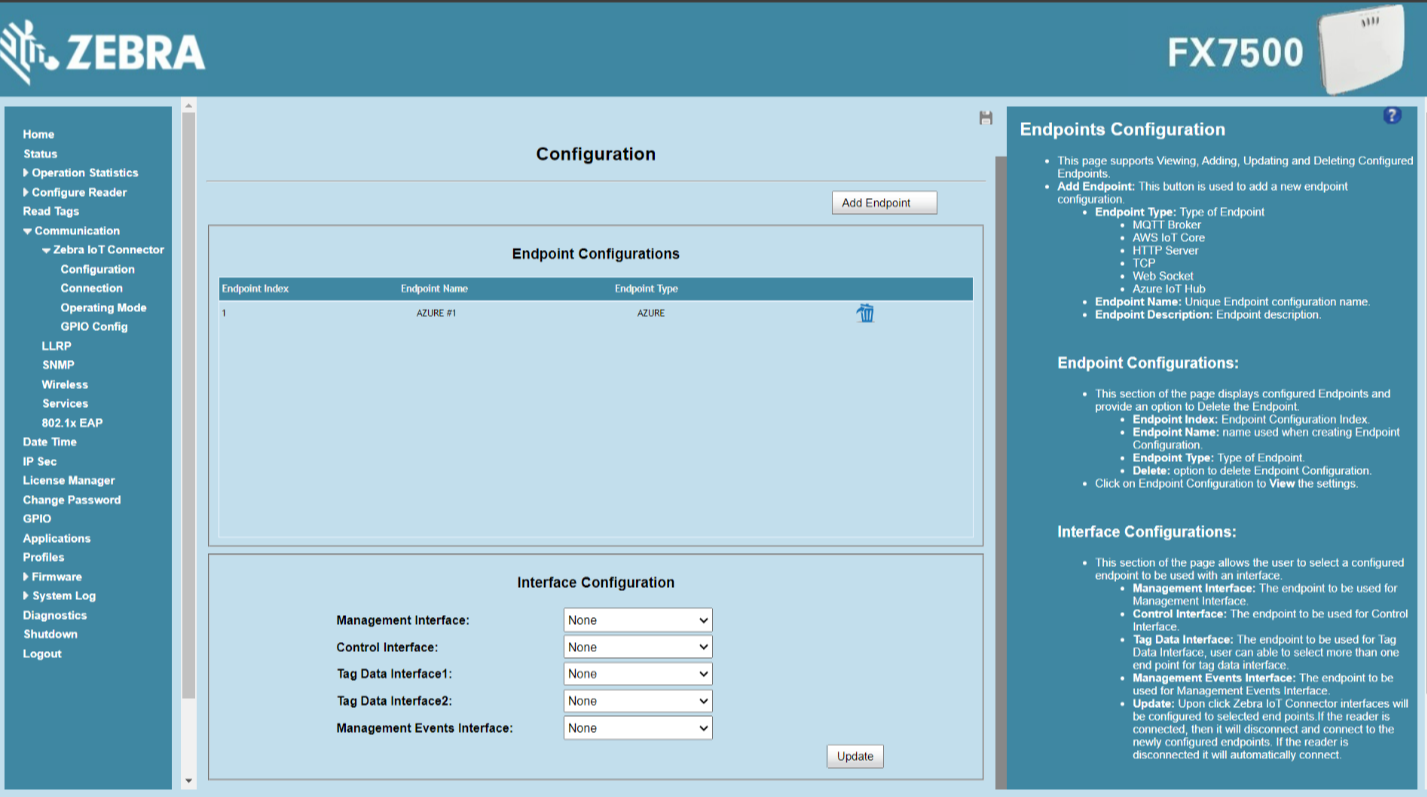
Interface Configuration
Open a web browser to connect to the reader using the host name or IP address.
Click Communication > Zebra IoT Connector > Configuration.
Select AWS #1 endpoint for Management Interface, Control Interface, Management Events Interface and Tag Data Interface.
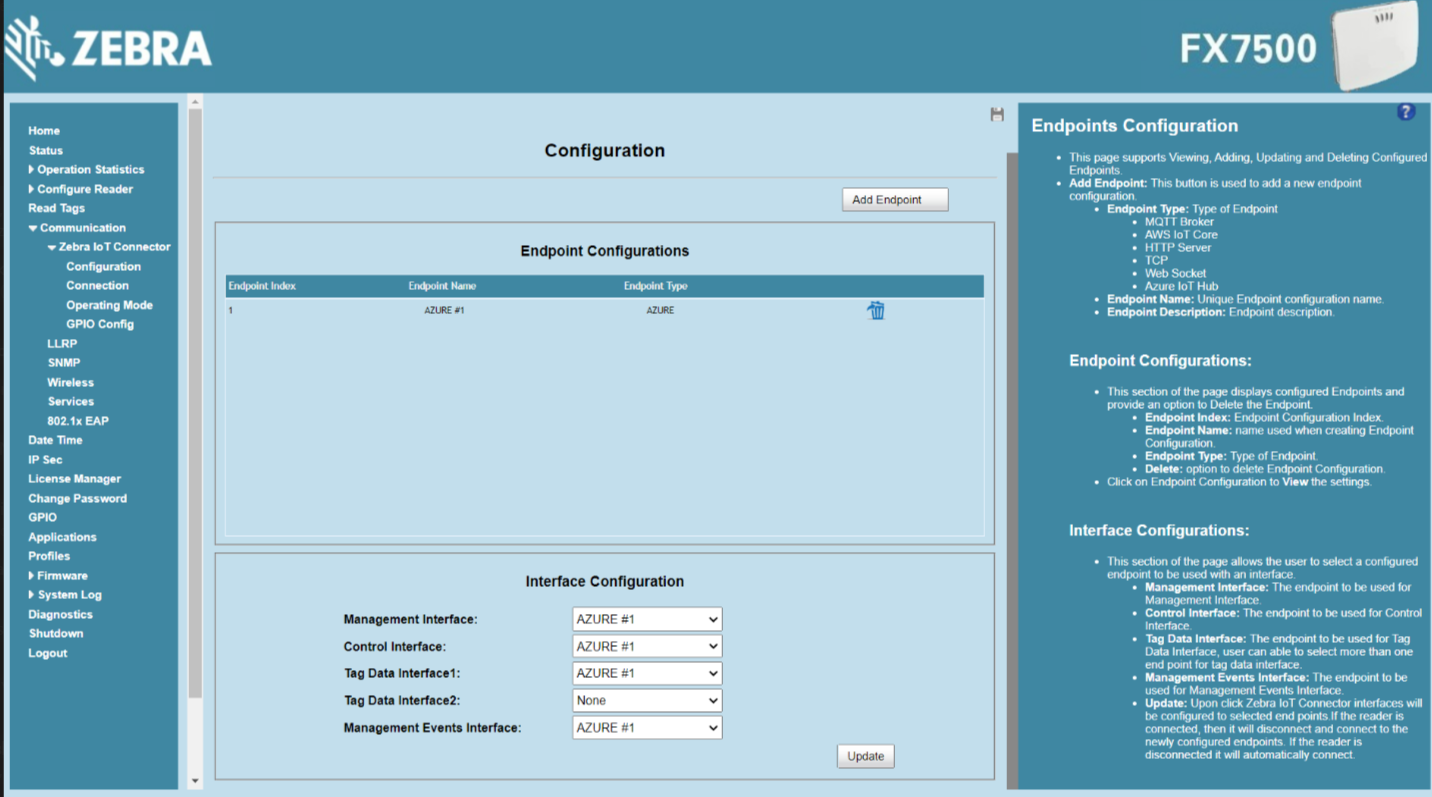
Click on
Updatebutton to update interface configuration.
Start ZIoTC Service
Open a web browser to connect to the reader using the host name or IP address.
Click Communication > Zebra IoT Connector > Connection.
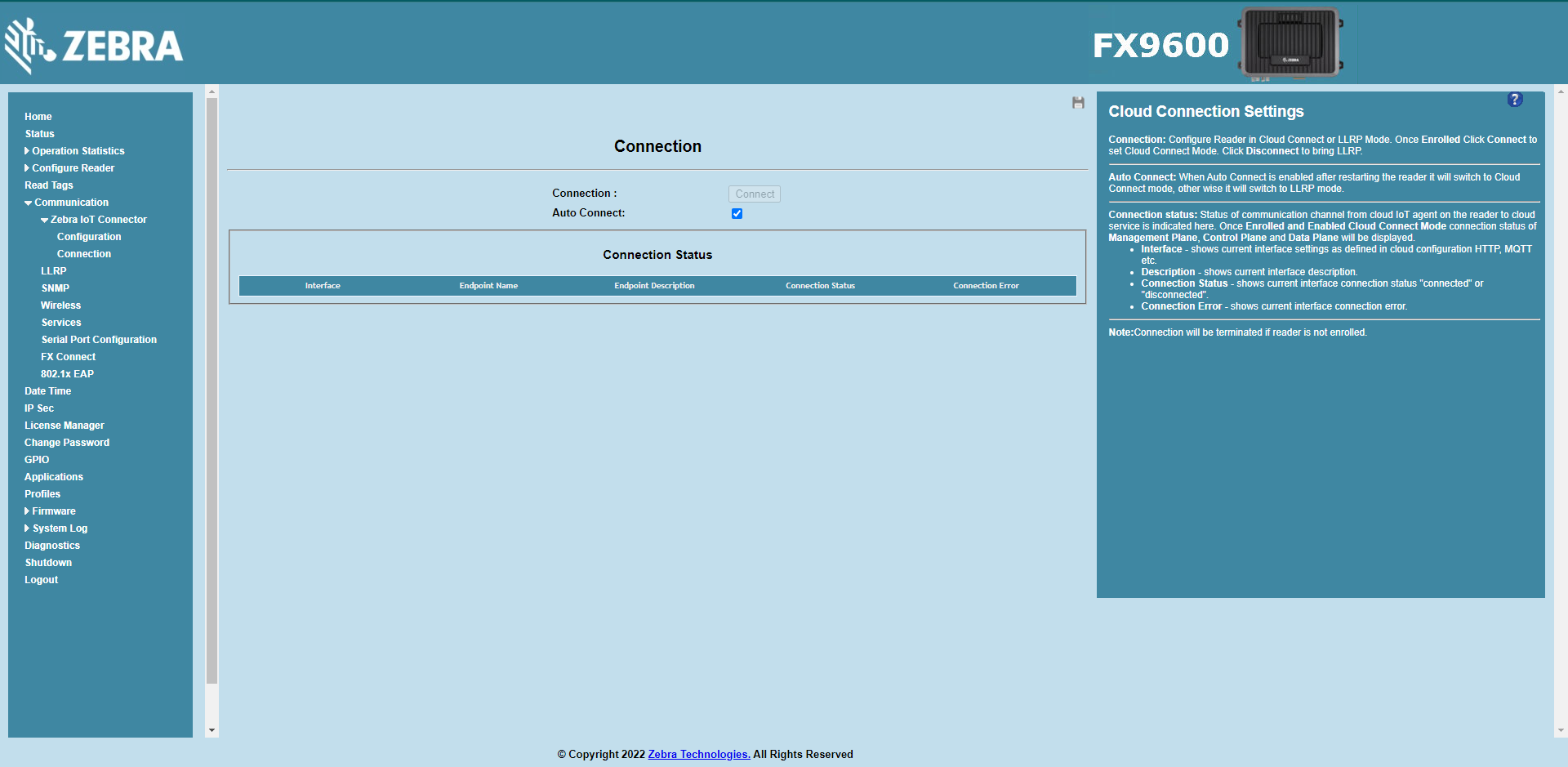
Click on
Connectbutton.Once connected the current connection status of the interfaces will be displayed under Connection Status section.